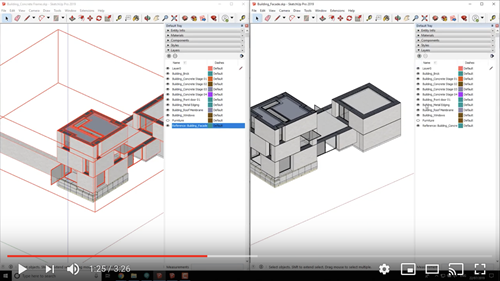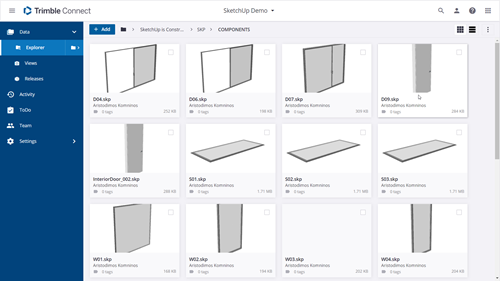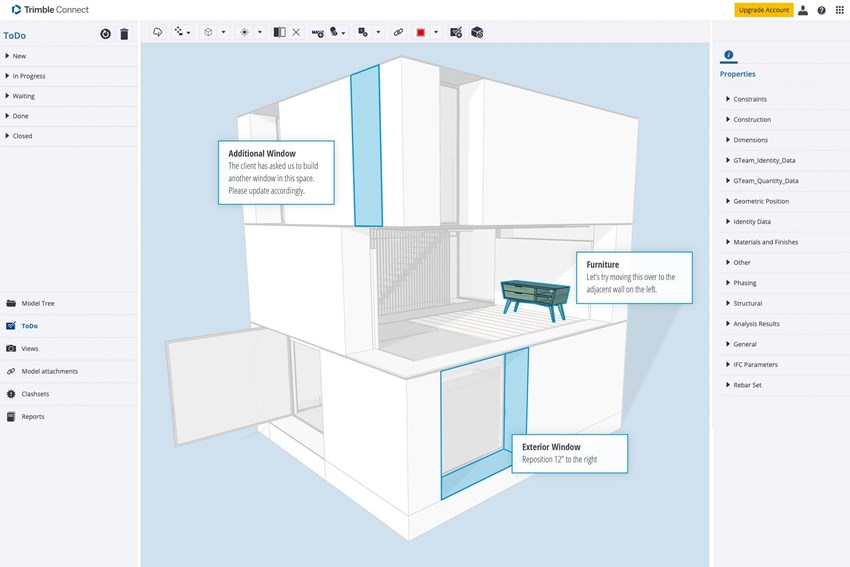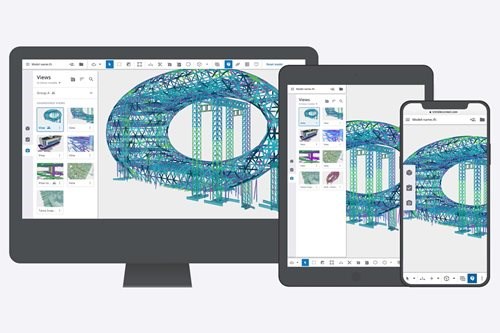Feeling disorientated from your usual work routines? Working remotely can either be a dream-come-true, not-so-ideal, or your standard work mode. Whatever bucket our global SketchUp Pro community falls into, we’ve got a few collaboration tricks up our software sleeves involving Trimble Connect that will help you make the most of remote working.
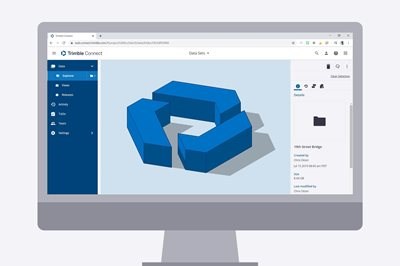 Trimble Connect is a powerful tool within the SketchUp Pro ecosystem that allows you to store all of your project files and information. If you have an active SketchUp Pro subscription, Trimble Connect is already available to you. Trimble have made the product available to anyone who wants to try it as the world navigates the global pandemic.
Trimble Connect is a powerful tool within the SketchUp Pro ecosystem that allows you to store all of your project files and information. If you have an active SketchUp Pro subscription, Trimble Connect is already available to you. Trimble have made the product available to anyone who wants to try it as the world navigates the global pandemic.
To access it, simply launch SketchUp Pro, and click on File > Trimble Connect to launch the cloud toolbox. Now let’s dive into 7 tips that will help you stay productive and connected to your team while you #OrbitFromHome!
1. Take advantage of unlimited cloud storage
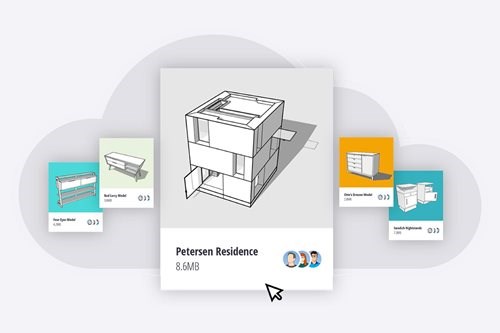
Yes, you read that right; unlimited cloud storage for any number of files of any size. With Trimble Connect you can securely store models, image libraries, project references, and work files in the cloud. All of this is immediately accessible to you and any collaborator you choose to share it with. Set up hourly, daily, or weekly syncs to ensure you always have the latest file versions. Simply access Trimble Connect via SketchUp Pro and sync your data straight to the cloud.
2. Keep track of model versioning
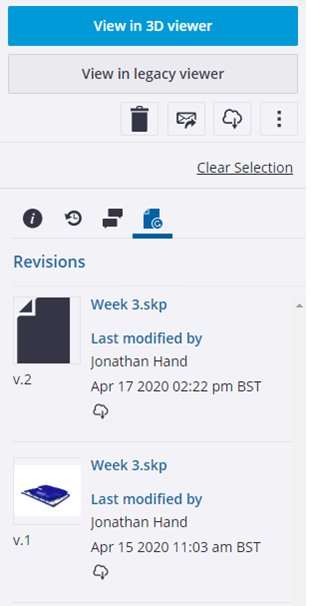 So you’ve downloaded a work-in-progress model from the cloud and are exploring multiple options. You need to keep track of a number of iterations where some are saved on your external hard drive, others on your personal computer, and one with review notes that your colleague emailed over.
So you’ve downloaded a work-in-progress model from the cloud and are exploring multiple options. You need to keep track of a number of iterations where some are saved on your external hard drive, others on your personal computer, and one with review notes that your colleague emailed over.
Instead of juggling files in those different locations, you can publish your models straight from SketchUp Pro into Trimble Connect. By creating a single ‘point of truth’, you can easily keep track of file versions, share models with your team, and avoid working on outdated files.
3. Model collaboratively
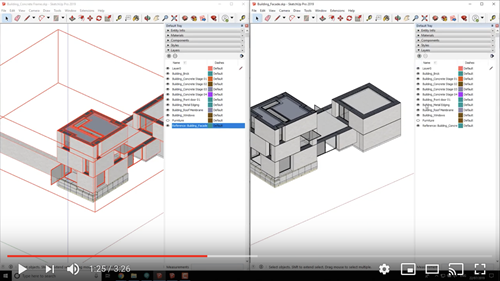
Working remotely shouldn’t lead to collaboration hiccups - you can stay anchored whilst working with other specialists, consultants or colleagues. By importing a reference model from SketchUp Pro to Trimble Connect, you create a fixed spine around which each collaborator contributes.
4. Centralise your library of SketchUp assets
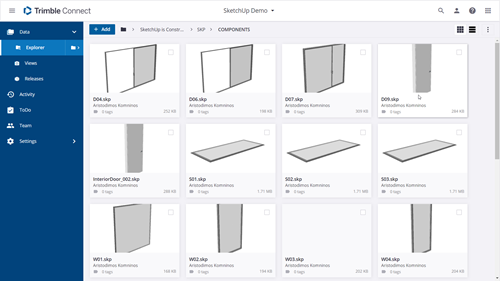
Bring home the files that make your workflow quick and seamless. Architectural entourage, scale figures, groups, and components can be managed and shared as a central library of assets, all within Trimble Connect.
Instead of linking your SketchUp Pro components folder to a central server location that might be inaccessible when working remotely, sync it straight to a folder in Trimble Connect and access and update it from anywhere.
5. Maintain effective project communication
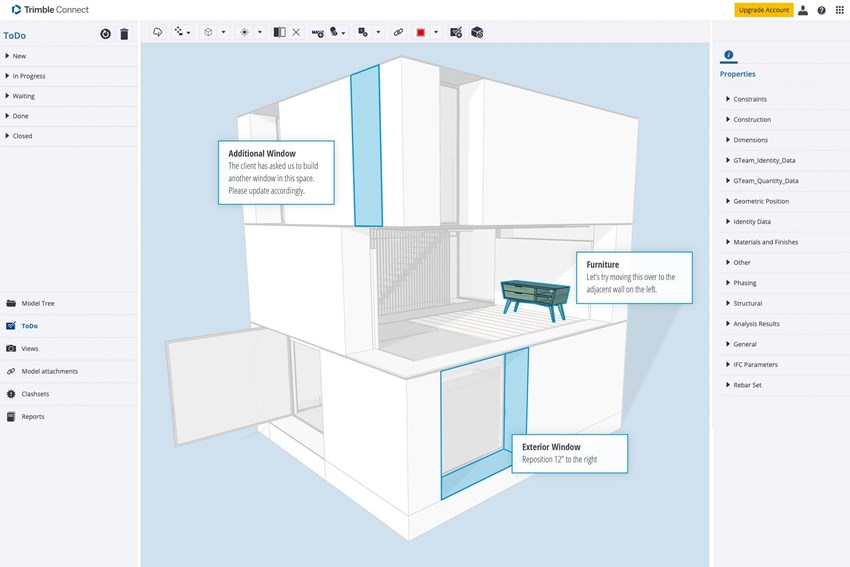
Team discussions don’t have to be sacrificed just because you’re not collaborating in-person. Annotate shared models, review and respond to comments, and keep track of project progress. Use Views (think of these like Scenes in SketchUp Pro) to share a specific aspect of your project with stakeholders to visually communicate a detail, change, or to-do.
Unlock new levels of coordination by managing file permissions, giving access to the right collaborators, and even creating groups for particular tasks with specific edit-rights.
6. Access on all devices
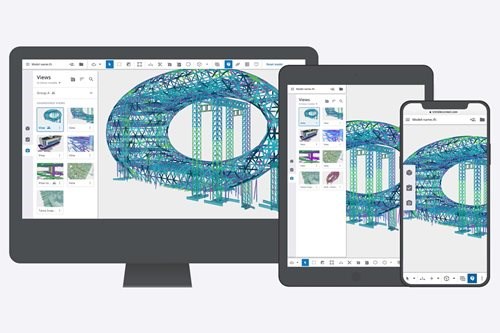
You can continue to make progress on whatever device is within reaching distance from your desk, sofa or garden table. Pull models down from the cloud to your desktop or laptop for edits or make annotations and review comments on an iPad.
7. Get set up without any IT hassle
You can start using Trimble Connect with SketchUp Pro without an elaborate VPN set up or hi-tech device requirements. All you need is an internet connection and your SketchUp access.
For more information about SketchUp Pro, click here. Alternatively please feel free to contact us on 0345 370 1444 or email us at info@symetri.co.uk.

Author
Jonathan Hand
With over 15 years’ experience, Jonathan is a successful senior level consultant with a unique blend of commercial, digital and construction expertise. His specialism lies with structural and off-site manufacture related disciplines. In 2016 Jonathan was inducted into the Autodesk Expert Elite program.


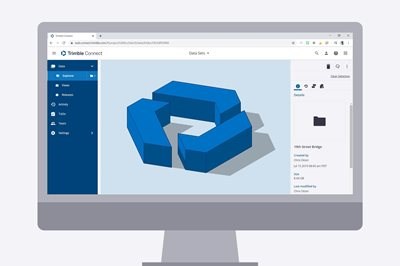 Trimble Connect is a powerful tool within the SketchUp Pro ecosystem that allows you to store all of your project files and information. If you have an active SketchUp Pro subscription, Trimble Connect is already available to you. Trimble have made the product available to anyone who wants to try it as the world navigates the global pandemic.
Trimble Connect is a powerful tool within the SketchUp Pro ecosystem that allows you to store all of your project files and information. If you have an active SketchUp Pro subscription, Trimble Connect is already available to you. Trimble have made the product available to anyone who wants to try it as the world navigates the global pandemic.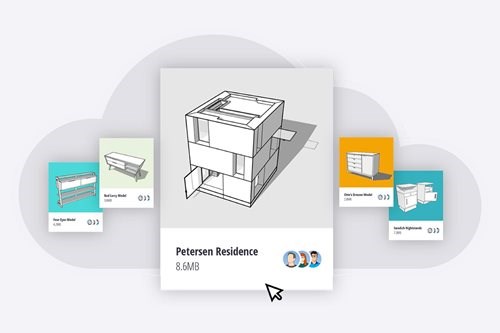
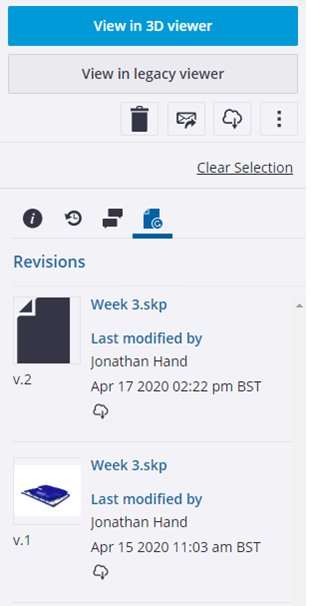 So you’ve downloaded a work-in-progress model from the cloud and are exploring multiple options. You need to keep track of a number of iterations where some are saved on your external hard drive, others on your personal computer, and one with review notes that your colleague emailed over.
So you’ve downloaded a work-in-progress model from the cloud and are exploring multiple options. You need to keep track of a number of iterations where some are saved on your external hard drive, others on your personal computer, and one with review notes that your colleague emailed over.